Jami plugins
Jami is a universal communication system, meaning it can be used by anyone, anywhere. Jami plugin system provides to our community of developers the tools to contribute to the rise of Jami by transforming any ideas to real features. Plugins can be used to modify a video stream or an audio without having to be familiar with the complexity of Jami. What makes Jami’s plugins unique is that all processing is done directly on the users’ device removing the need to rely and share users data with any third-party.
Plugins are available on Linux, Windows, MacOS and Android.
- Modify your background with the Greenscreen plugin
The first available plugin is named "Greenscreen" and allows you to modify your background during a videocall or add a blur effect.
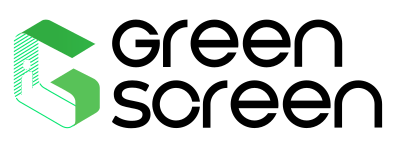
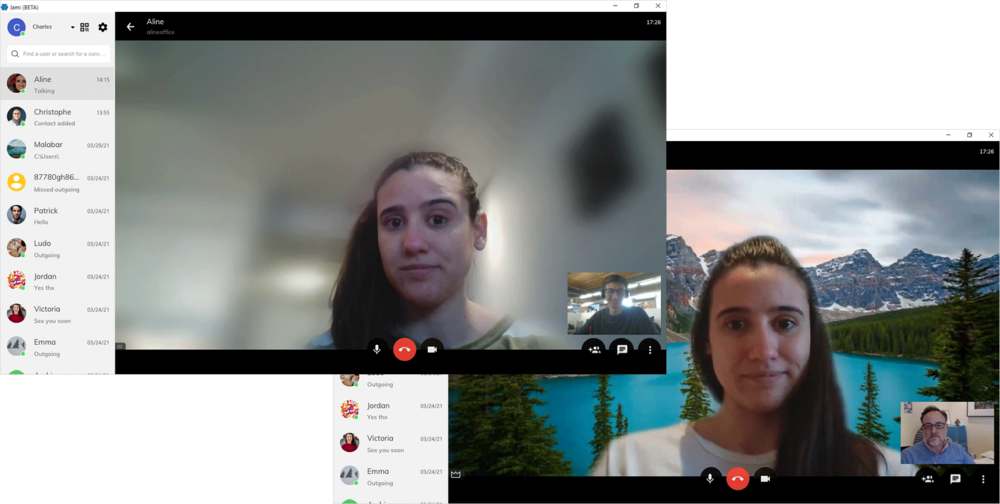
Download for Linux, Windows or MacOS Download for Android
- Add a Watermark to your video
You can now add a Watermark including your own logo and additional information such as a text, the current date and time to your video.

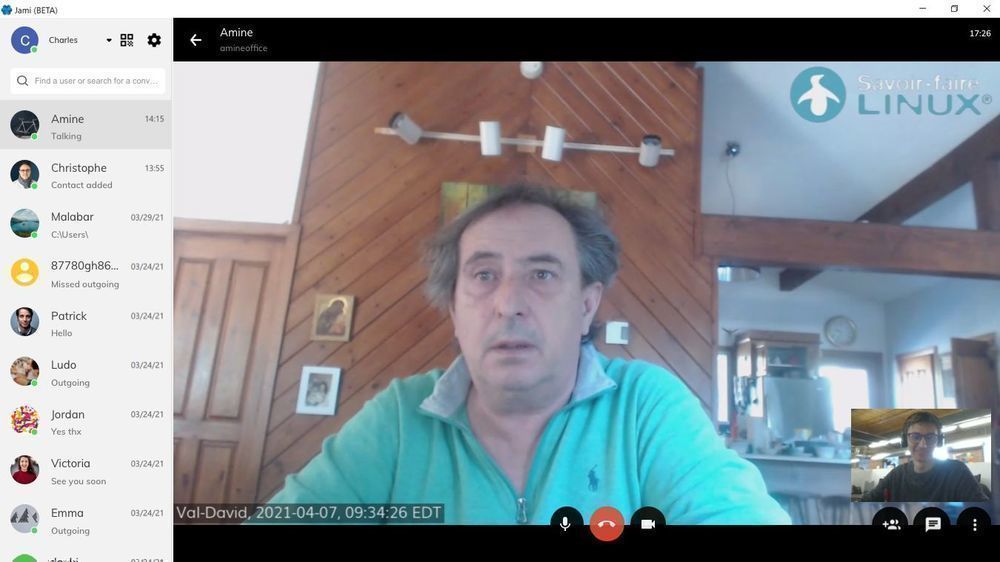
Download for Linux, Windows or MacOS Download for Android
- Apply a reverb filter to your video
After many requests from the community, we decided to provide a reverb plugin so that musicians can use Jami for online music sessions and play music with their friends online. The reverb plugin includes three different effects:
- "Genesis 6 Studio - Live Room Drum Set Up",
- "Jack Lions Concert Hall - University of York",
- "St. Patrick’s Church - Patrington"

Download for Linux, Windows or MacOS Download for Android
- Automatic real-time subtitles with Whisper
Use an AI model running locally on your device to automatically subtitle the conversation in real time!


How to enable the plugins?
Once you have downloaded one of the plugin above, you will need to install it. To do so:
- Enable "Plugins" from Jami settings
- Install the plugin (.jpl)
- During a call, a "Plugin" button is now displayed in the call layout. Click on it to activate the plugin.
Discover the Jami Plugin SDK and create your own plugins
We also provide a plugin Software Development Kit (SDK) for third-party developers who would like to create their own plugin. To learn more about the SDK, you can refer to the following blog post: Discover the Jami Plugin SDK and create your own plugins.







