Earlier this year, the Jami team deployed the new Jami client application built on the Qt framework on macOS, bringing Jami to an important milestone of having a single, unified client application on all our supported desktop operating systems.
Now, Jami users on GNU/Linux, macOS, and Windows can all enjoy the same broad set of features across these three operating systems. Further, having a unified Jami desktop client application saves the Jami team a large amount of time and effort, allowing the team to direct its focus on implementing new features and fixes that will be immediately available to Jami users across these platforms.
In this article, we will go through some of these features and their added benefits, particularly as they pertain to users of Jami on macOS who previously did not have these features available to them. The new Qt-based Jami client application is available to users of macOS 10.14 and later.
Using Jami in a different language
With the Qt-based Jami client now available on macOS, users can choose to use Jami in any of the many languages it has been translated to, independently of the system language. These translations are made possible thanks to the immensely valuable and tireless work of a global community of volunteer translators who help translate Jami into nearly one hundred languages from all over the world.
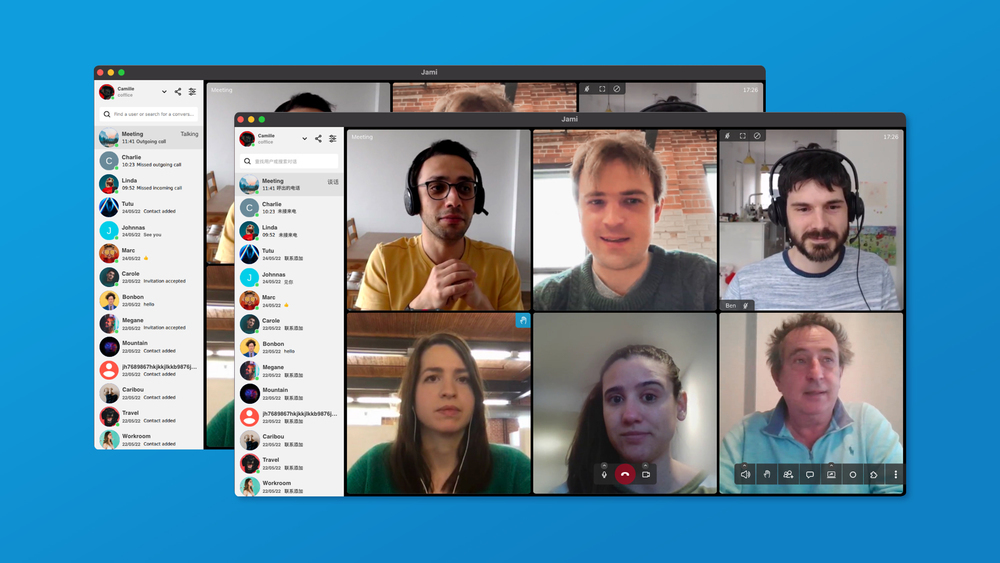
To change Jami's language, simply click on "Settings" and then "General". There, under the "System" section use the "User interface language" dropdown menu to select your desired language to use Jami in.
Contact details page
The Qt-based Jami client adds a contact details page that was previously missing in the native macOS Jami client. This page shows the user profile of any of your contacts, namely their profile picture and chosen display name, their Jami username if they chose one, their Jami account ID, and a QR code to scan on mobile applications of Jami for conveniently adding that person to your contact list on another device or account.
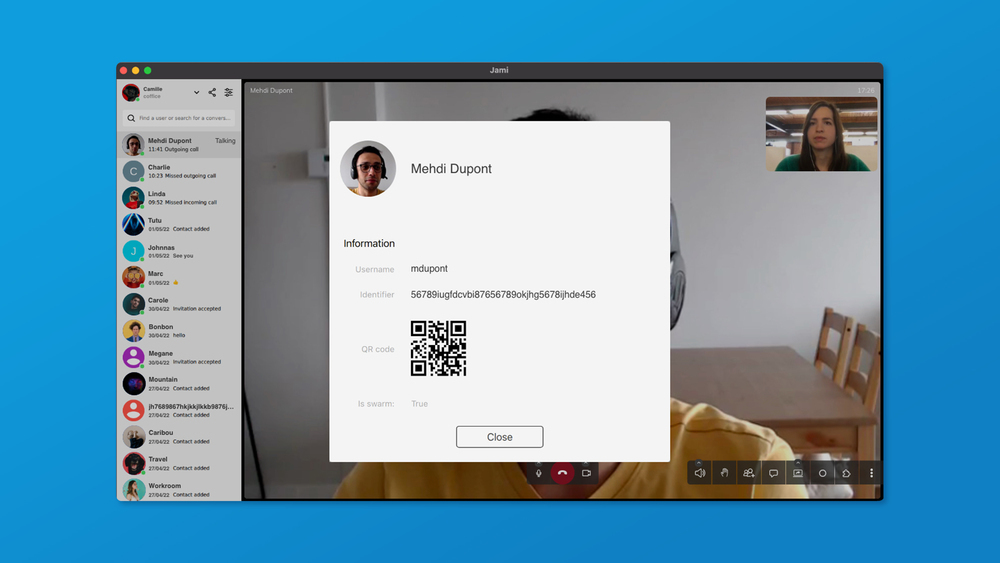
To see the contact details page for one of your contact, right-click on their entry in your contact list, then click on "Contact details" from the menu.
More flexible conference video layouts
Video conference layouts in Jami have previously been fairly rigid, mainly due to the implementation approach of having one host for each conference who mixes/combines the video feeds of all participants and sends the resulting video feed to their Jami for displaying.
The 'video-split' changes recently merged into Jami make video layouts in conferences more flexible, for instance allowing users to resize the smaller row of participants locally, without affecting its display for other participants.
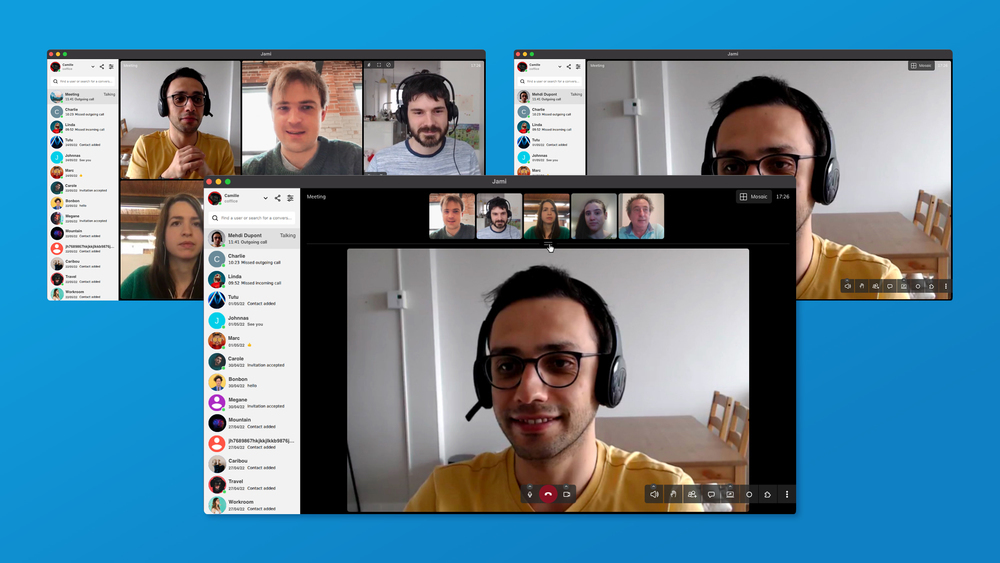
Chatview typing indicator
With this feature enabled, you could see if another user is currently typing a message in a conversation. To enable or disable this feature, go to "Settings", and then "General". There, under the "Chatview" section you can toggle the "Enable typing indicators" setting on or off.
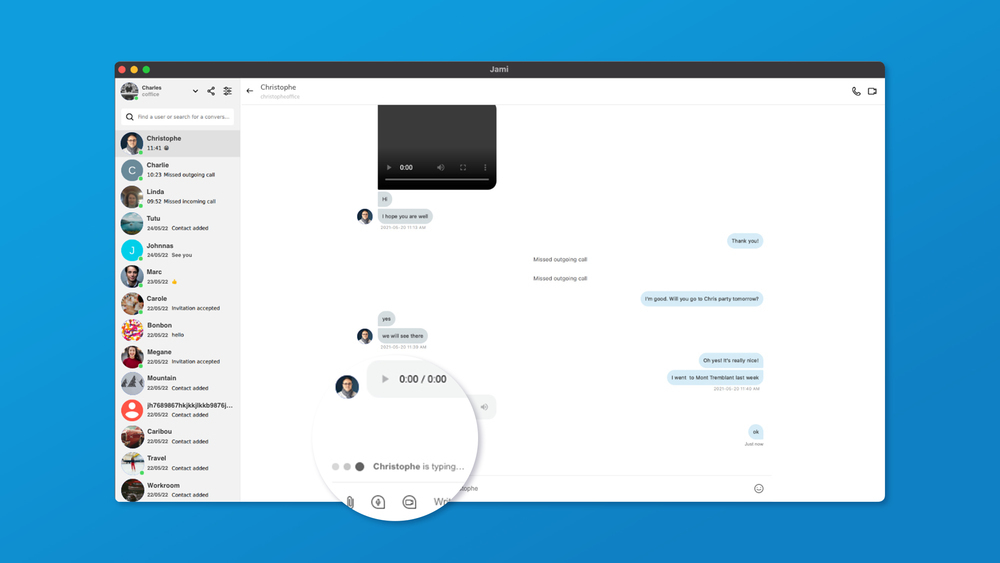
Horizontal or vertical in-call chatview layout
You can choose if would like the Jami window to be split horizontally or vertically when you open the chatview during an ongoing call. To change this, go to "Settings", then "General". There, under the "Chatview" section, use the "Layout" dropdown menu to choose between "Horizontal view" and "Vertical view" according to your preference.
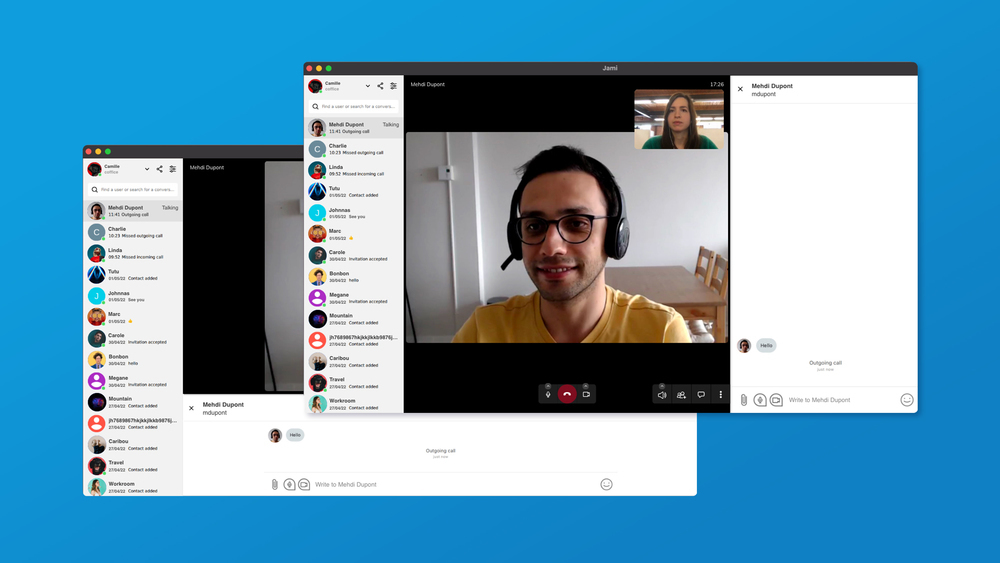
Changing ringtone device
This useful feature allows you to choose a ringtone device potentially different than the default audio device when you have multiple audio devices available. One important use-case for this is when you have both headphones and speakers connected to your computer, and would like Jami to use your speakers as the ringtone device. Then, even if you're not wearing your headphones you would still hear the ringtone for incoming calls, because they will be played from your speakers.
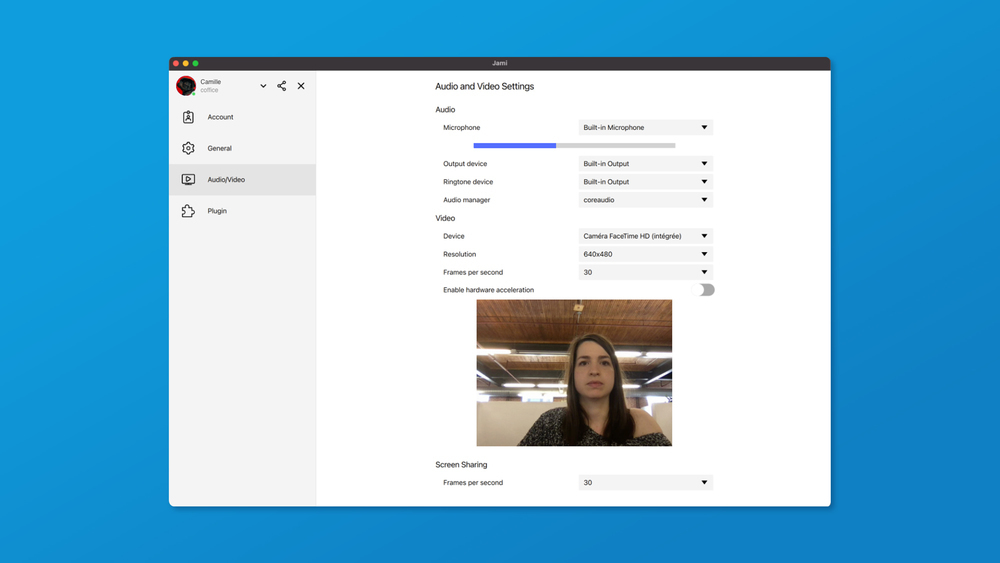
To choose a separate ringtone device, go to "Settings", then "Audio/Video". There, from the "Audio" section use the "Ringtone device" dropdown to choose your desired audio device for ringtones.
While we are talking about the audio/video settings page, it is also worth mentioning the audiometer, which provides visual feedback to the user about their microphone's volume level and whether or not it is working. This feature was previously absent on macOS, in the older native Jami macOS client.
Troubleshoot options
With the Qt-based Jami client it is now much easier to gather more details and information from Jami when running into an issue, thanks to the new "Troubleshoot" options in the "General" section of the "Settings".
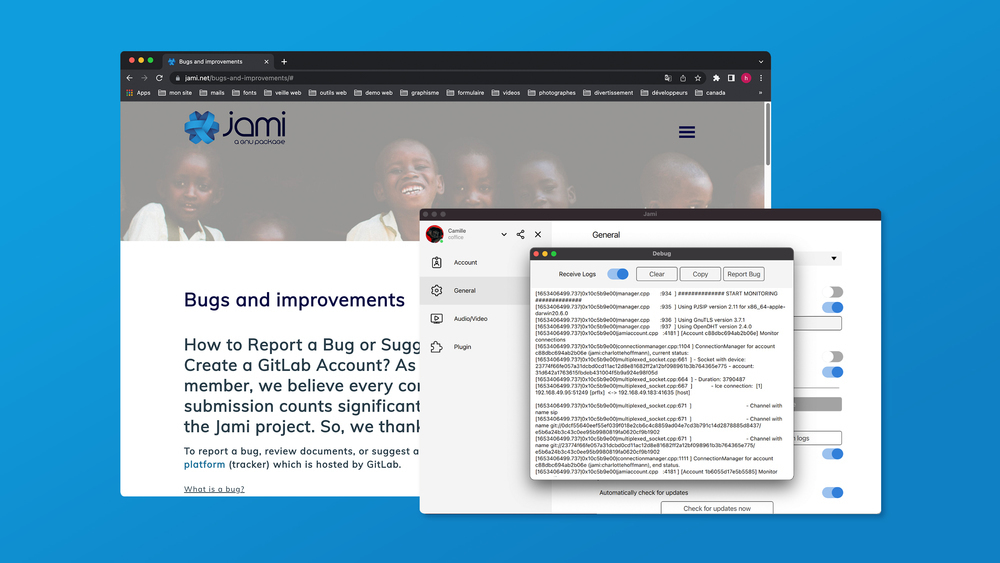
This new feature makes it very easy to access Jami's logs, clear them, or copy them to the clipboard. The Jami logs window also has a convenient "Report Bug" button which opens the Bugs and improvements page on the Jami website, a step-by-step guide on how to report an issue in Jami or propose a feature.
Non-App Store features (temporarily)
The following features of the Qt-based Jami client are currently only available in the version distributed via the Jami website on our Download Jami for macOS page, and are not included in the App Store version. This is due to App Store policies for applications applications distributed on the App Store not being permitted to use private system APIs, which Qt WebEngine does use out of the box. Qt WebEngine is a dependency of Jami currently used to implement the below two features. The Jami team plans to revisit this in the future and close this temporary feature gap.
Chatview link preview
The Qt-based Jami client can optionally display link previews in the chatview when messages contain links. This feature can be enabled or disabled from "Settings", "General", under the "Chatview" section, using the "Display hyperlink previews in the chatview" option.
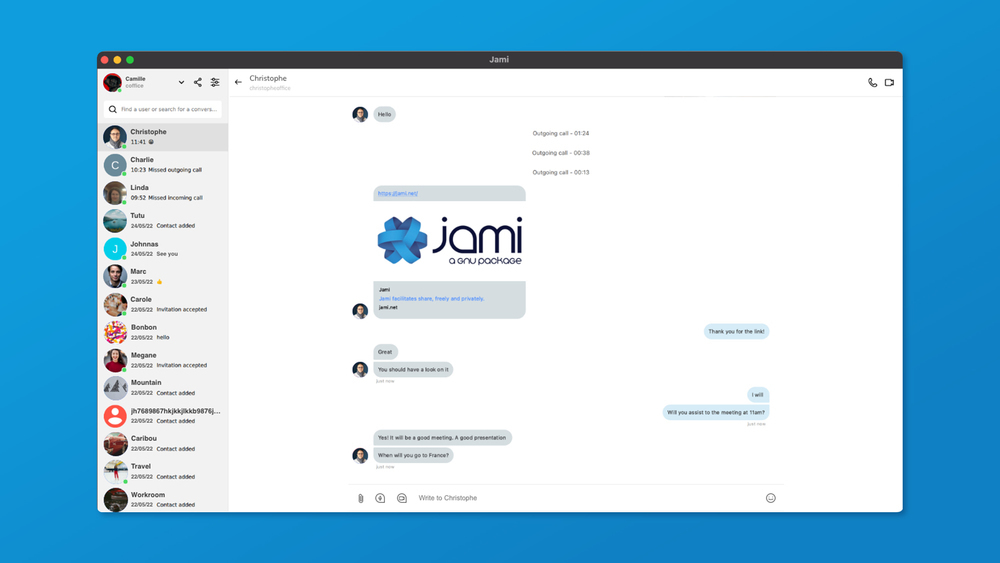
Chatview media preview
The last, but by no means the least, feature we consider in this article that is new in the Qt-based Jami client compared to the older native Jami macOS client is media file preview in the chatview. Now, with the Qt-based Jami client, users can conveniently preview audio and video files they send or receive via Jami, by listening to or watching them directly in the chatview.
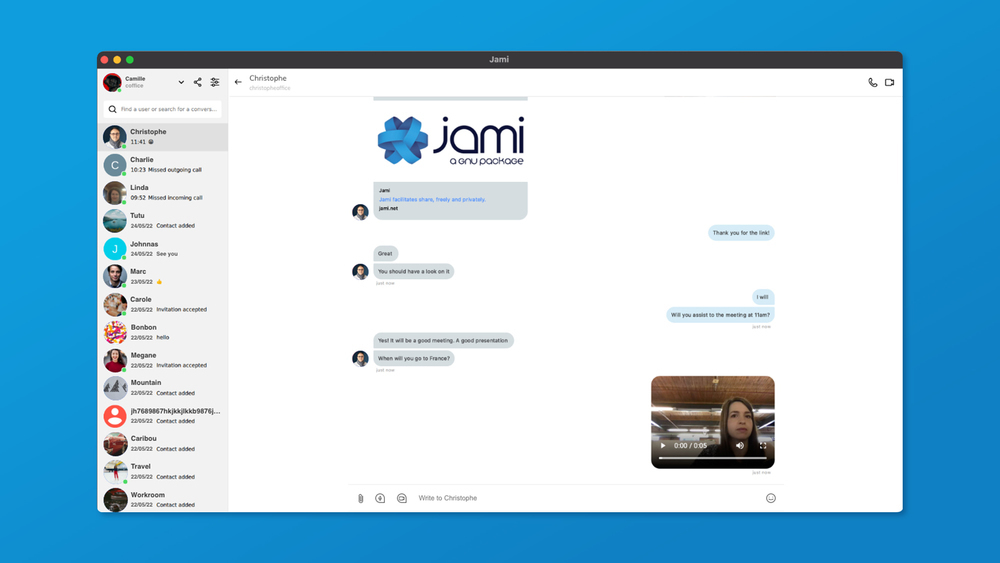
That's it for this article. Thank you for reading, and if you use Jami on macOS, we hope you will enjoy Jami even more with these enhancements and new features!
As always, thank you for using and supporting Jami!
By Kateryna Kostiuk, Mehdi Ghayour, Amin Bandali








